During most of our SCCM engagements, we are asked how to capture logs for troubleshooting PXE during the imaging process in SCCM. This is an easy reference to assist with the process.
Log Locations
The SMSTS.log is the most commonly used log file for diagnosing task sequence issues. The locations are below (depending on progress):
- Before HDD is formatted: x:\windows\temp\smstslog\smsts.logAfter HDD is formatted: x:\smstslog\smsts.log
- SCCM agent not installed: c:\_SMSTaskSequence\Logs\Smstslog\smsts.log
- SCCM agent installed: c:\windows\system32\ccm\logs\Smstslog\smsts.log
- SCCM agent installed (x64): c:\windows\sysWOW64\ccm\logs\Smstslog\smsts.log
Using F8
- Press F8 once in WinPE to open the command prompt.
- View the SMSTS.log file on the current system, or move it to another location for review. To view the log, type notepad x:\windows\temp\smstslog\smsts.log (reference the log locations above).
- VERY IMPORTANT - You must close the command prompt for the task sequence to reboot your system.
Written and composed by one of our Senior Microsoft System Center Architects, Jessica Ervin-Hang