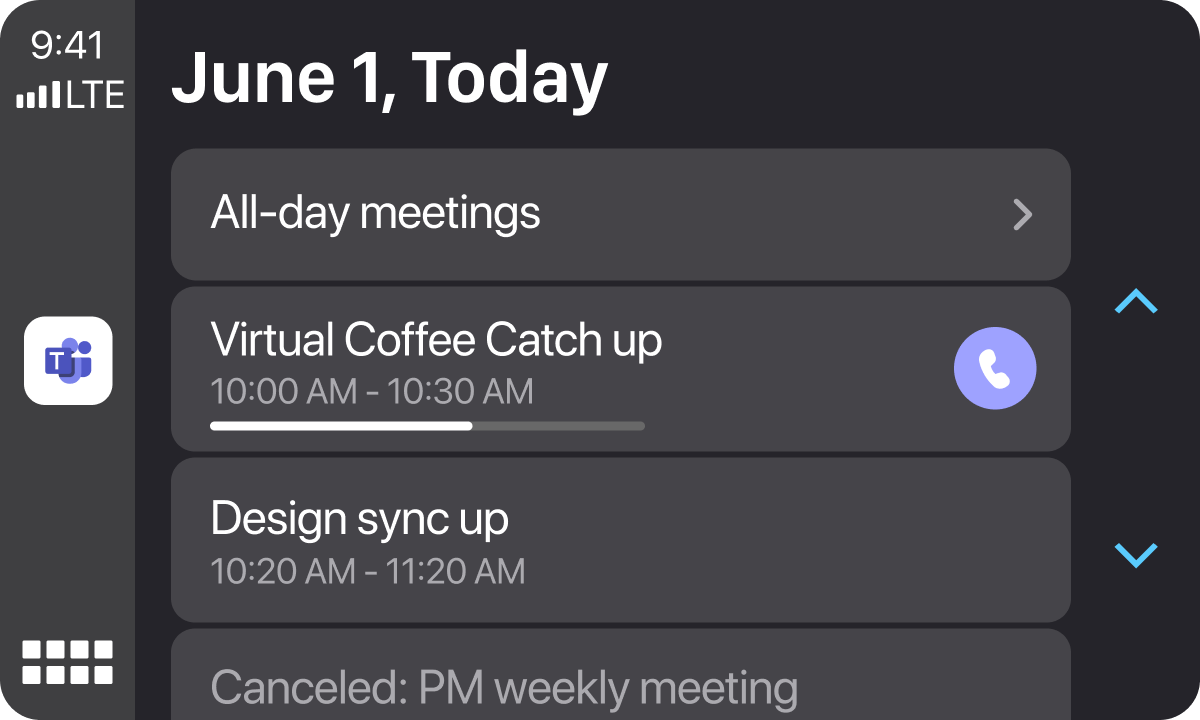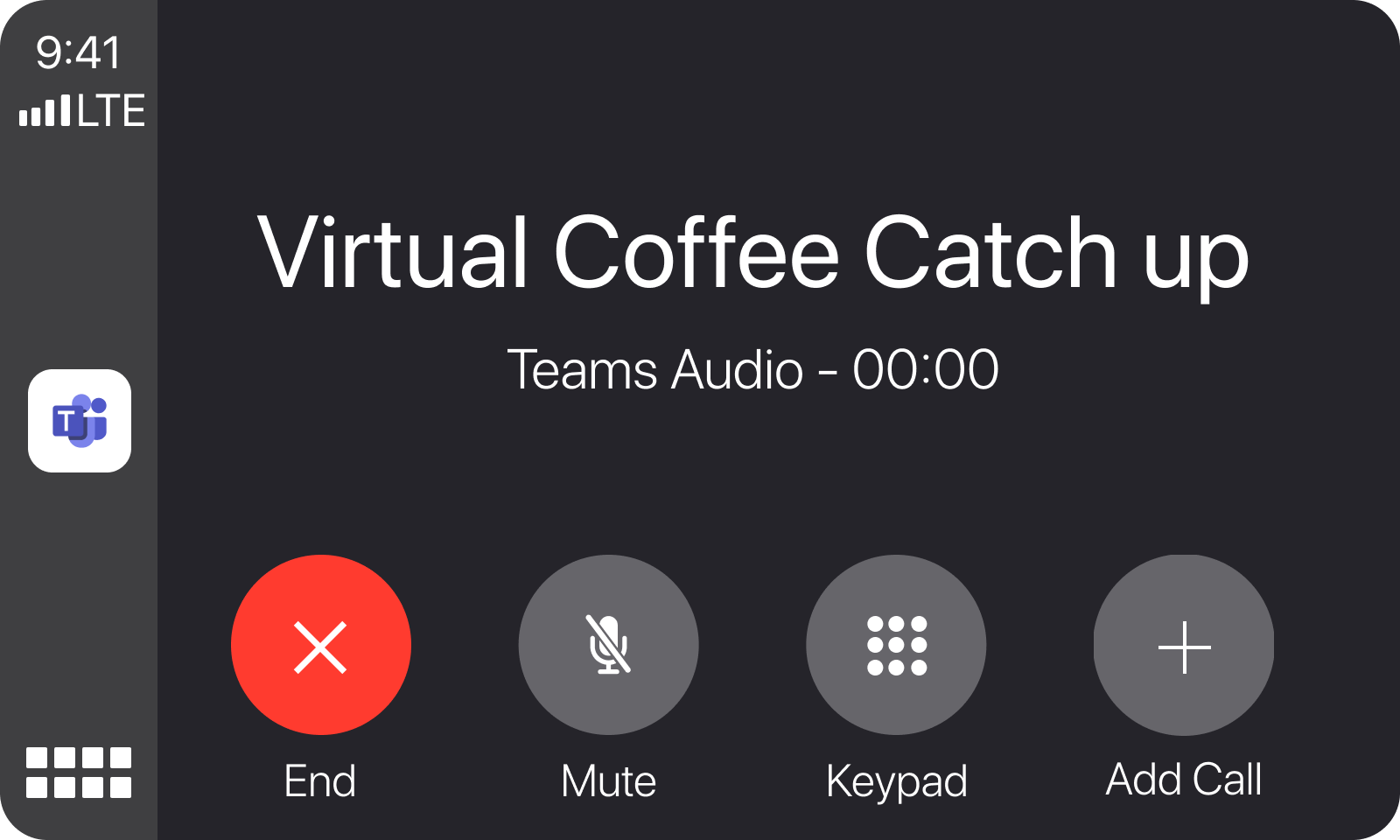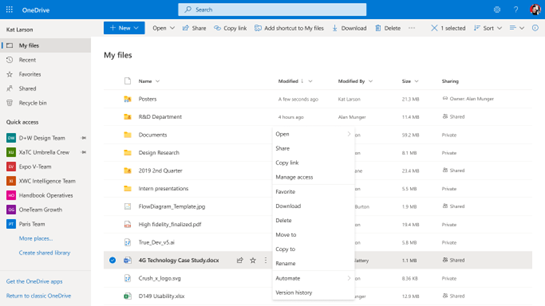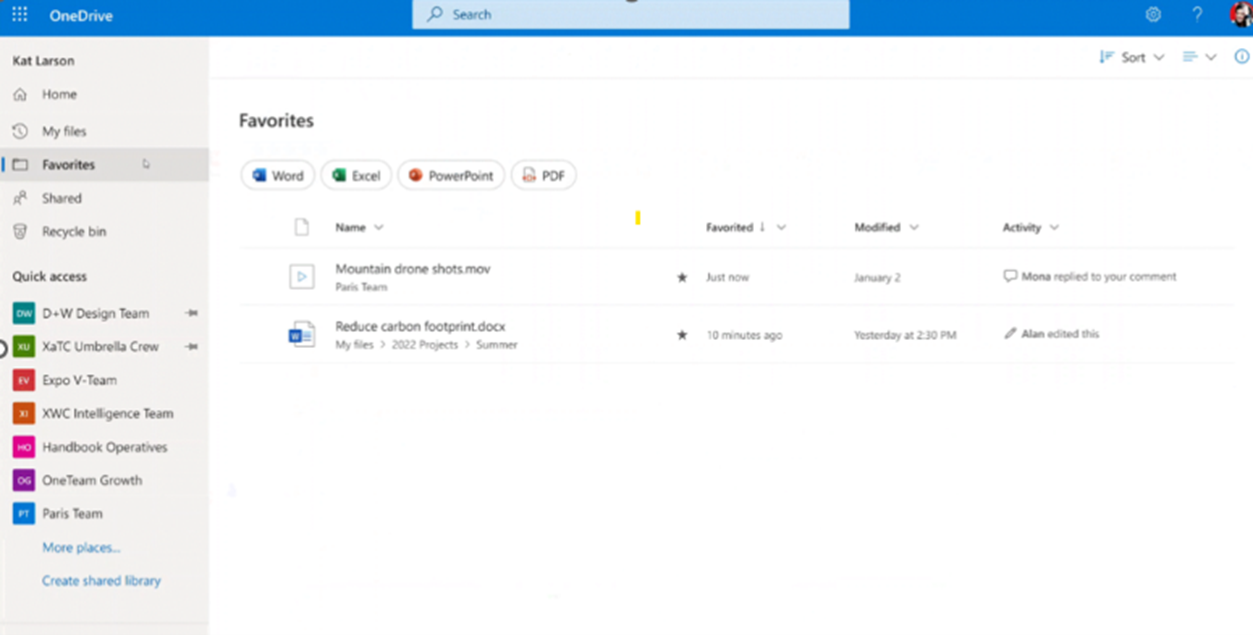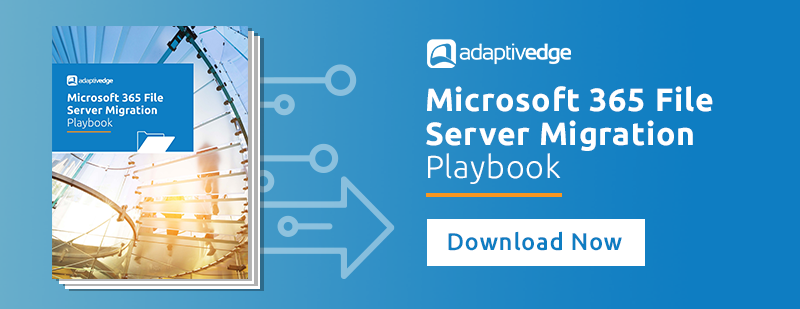Microsoft made over 100 updates and announcements in the month of February 2023 for the Microsoft 365 platform. Don’t have time to read them all? We’ve gone through all of them and put together what we feel are the most important updates for you to be aware of.
Microsoft is releasing an update for Exchange Online to improve the message recall feature available. The new cloud-based message recall feature moves away from the classic Outlook for Windows client-based feature and processes the request at the mailbox level. This allows for a much higher success rate when recalling a message within the organization as dependencies on the status of the local client are removed. The feature is scheduled for release to tenants worldwide by mid-March and includes a single aggregated recall status report for each recall. The new message recall feature is automatically enabled with no administrator or end-user action required.
Administrators have the option to disable the new cloud-based Message Recall for the organization or disable recalling read messages via Remote PowerShell cmdlets:
• Disable the new Message Recall for your entire tenant: Set-OrganizationConfig -MessageRecallEnabled $false
• Disable recalling read messages: Set-OrganizationConfig -RecallReadMessagesEnabled $false
Microsoft is introducing "simulation mode" in Microsoft Purview Data Lifecycle Management and Microsoft Purview Records Management for auto-labeling policies of retention labels.
Simulation mode enables compliance administrators to test their retention auto-labeling policy configuration by identifying which content may be matched by the policy. The simulation of a policy can take as little as a few hours (dependent on the amount of data analyzed), helping admins to rapidly test, modify, and confidently deploy their retention labels through automatic labeling.
For this preview, simulation mode will work with policies that apply labels when content contains sensitive information or based on content’s properties or metadata using KQL (Keyword Query Language) queries. It does not currently apply to content classified using machine learning trainable classifiers.
Other updates include:
• Support to delete stale devices that are managed through Security Management for Microsoft Defender for Endpoint
• Office Activation Email Address configuration available for iOS
• Use Endpoint security Antivirus policy to manage Microsoft Defender update behavior
Intune recently deployed a service-side change to further strengthen Conditional Access on Windows devices. For self-deployed or pre-provisioned Windows Autopilot devices using compliance-based Conditional Access, upgrading to a specific Windows version may block users from accessing resources until the device checks in with Intune and receives an updated compliance status. This compliance check can be performed either automatically on a timed schedule or forced by a user through the Company Portal.
This will only impact devices that update to one of these supported versions of Windows, with Autopilot self-deployed or pre-provisioned devices, and using compliance-based Conditional Access:- Windows 10: 10.0.19041.1866; 10.0.19042.1866; 10.0.19043.1866; 10.0.19044.1866; 10.0.19045.1866
- Windows 11 21H2: 10.0.22000.739
Users can either wait for Intune to recheck that the device is compliant, or the user can open the Windows Company Portal app or the Company Portal website, select the user’s device, and select Check status which will trigger a compliance check.
Microsoft is introducing a new capability to enable admins to scope sensitivity labels independently on files and emails. Rollout to public preview will begin in late March and is expected to be complete by mid-April. Rollout to general availability will begin in late April and is expected to be complete by end of May.
With this update, admins can use the Microsoft Purview compliance portal to configure labels scoped to files or email only.
Users will soon be able to view upcoming meetings and join meetings via the new meetings view on Apple CarPlay with Teams after connecting iPhone to vehicles that support Apple CarPlay.
Tapping the Teams icon will bring users to the new calendar view where they can see upcoming meetings for that day, see progress bars indicating meeting progress, and an icon on the right indicating Teams online meetings that they can join via CarPlay.
Users can choose to join a meeting by tapping a meeting event.
Users in your organization will be able to Favorite files from OneDrive Web and Document Libraries and easily access them from the Favorites pivot in the left nav. Users can Favorite/Unfavorite files using the Favorite/Unfavorite command in the context menu, command bar, or by simply using the star icon which will show up on hover.
My files view:
Favorites view: