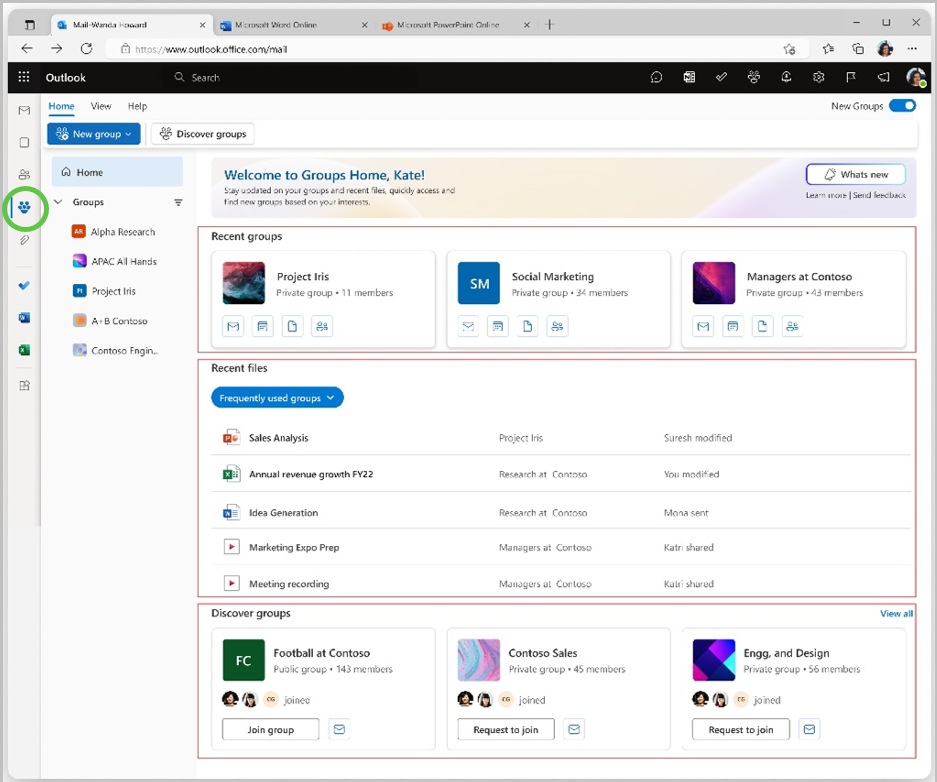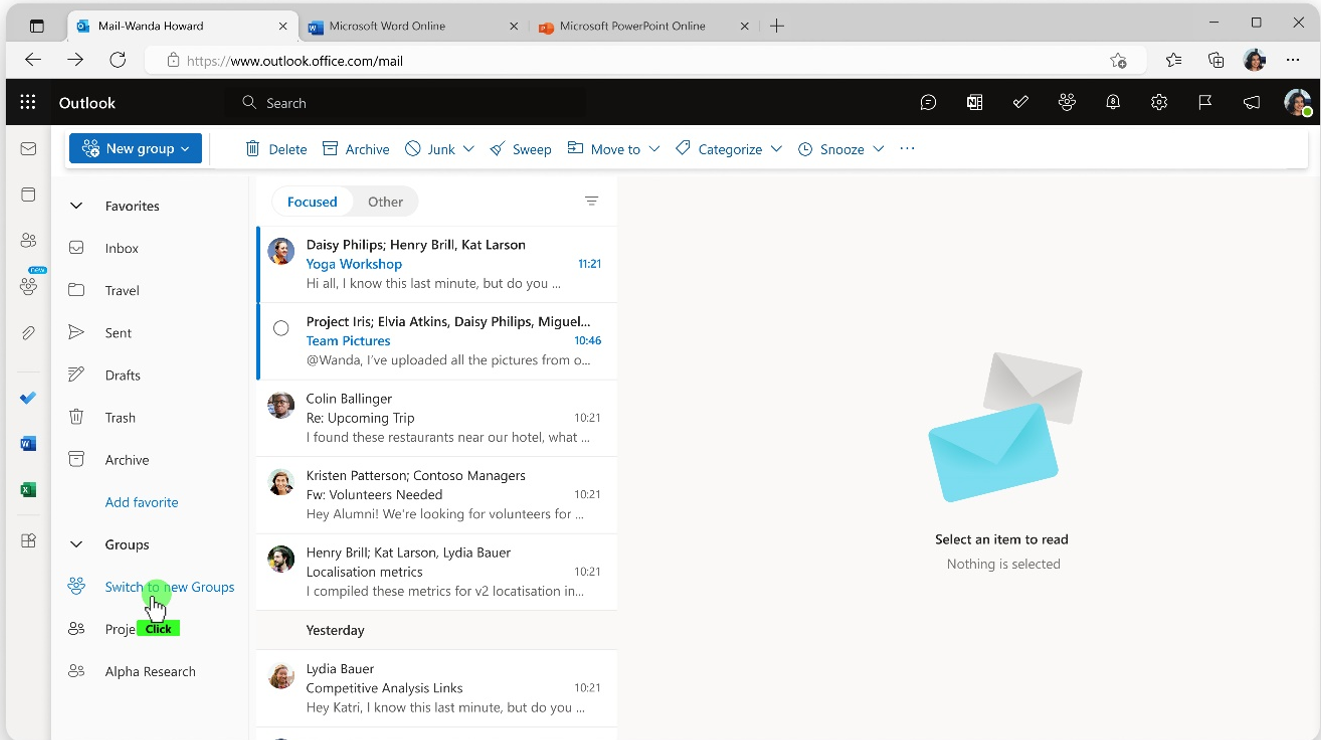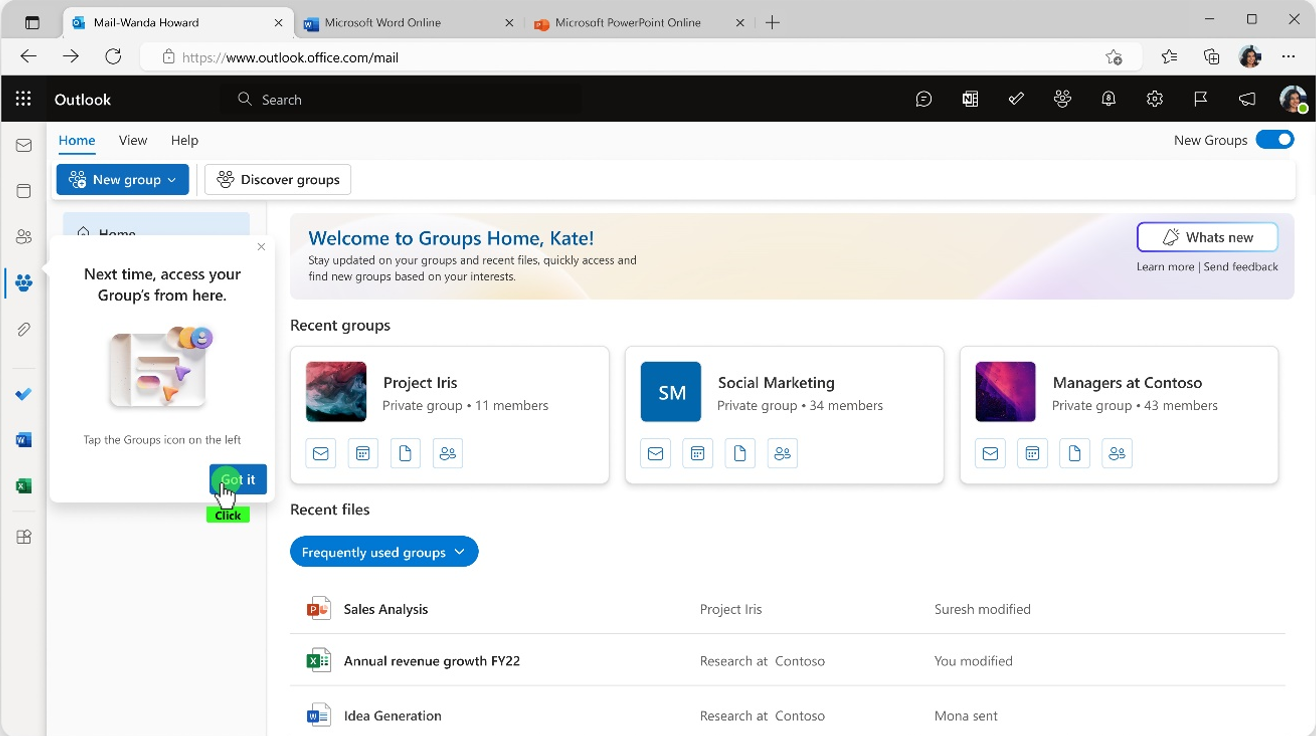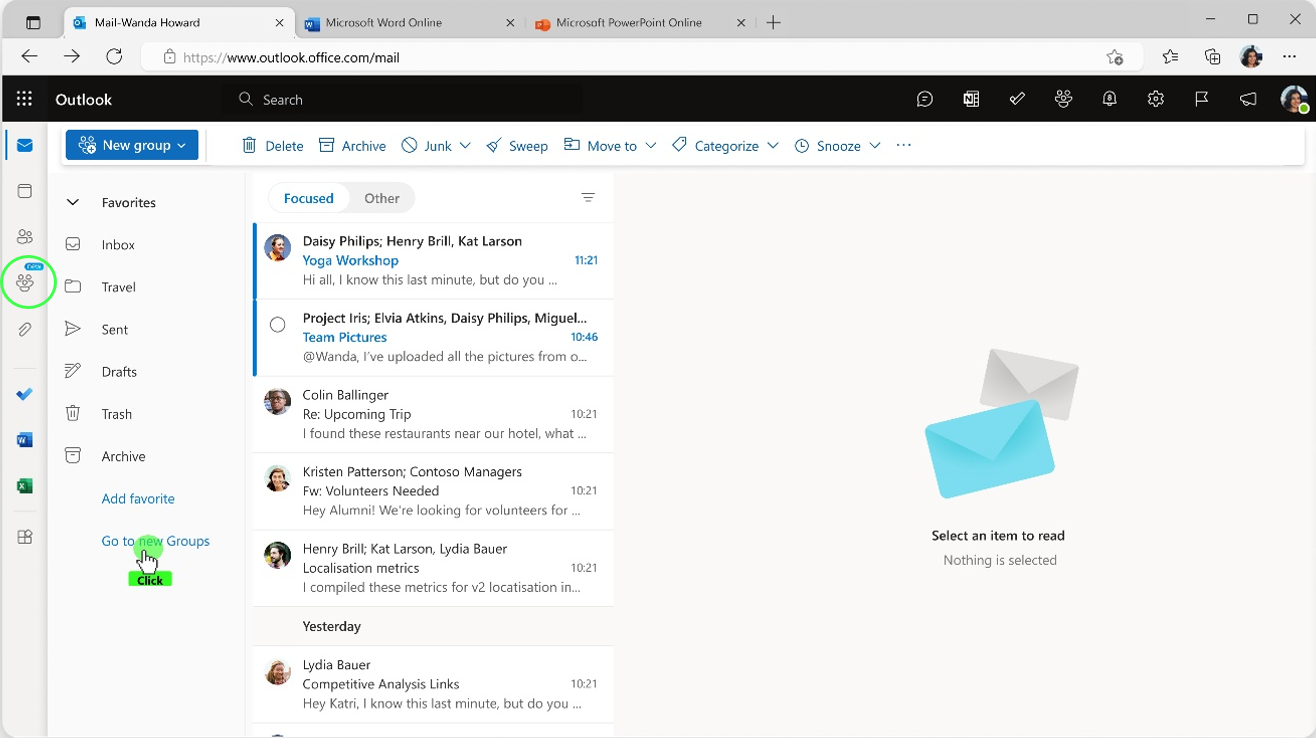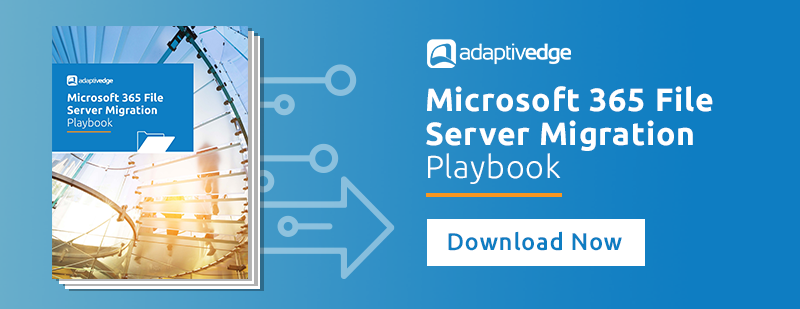Microsoft made over 100 updates and announcements in the month of January 2024 for the Microsoft 365 platform.. Don’t have time to read them all? We’ve gone through all of them and put together what we feel are the most important updates for you to be aware of.
Microsoft is releasing several updates to Intune in January with some of these updates scheduled to be completely rolled out by February. Several layouts in Intune have been redesigned to include more controls, making it easier and faster to perform common device-related tasks. You will notice changes in the layouts for Overview pages, Monitoring pages as well as several policy pages. Microsoft is also introducing more detailed Intune Analytics, made available as an add-on subscription. See the blog article for a complete list of updates in January 2024
On January 15th, Microsoft announced they are removing the 300-seat purchase minimum for Copilot, as long as you have a qualifying license plan - preferably E3 or E5 to ensure you maximize what Copilot has to offer.
Copilot for Microsoft 365 will transform how your business operates, by enhancing your creativity, productivity, and collaboration, Copilot is steering enterprises into the next era of modern work.
Interested in purchasing a few Copilot seats to test for your organization? Copilot for Microsoft 365 is available through Microsoft Cloud Solution Providers, such as AdaptivEdge! Click HERE to talk to us about Copilot or other Microsoft solutions.
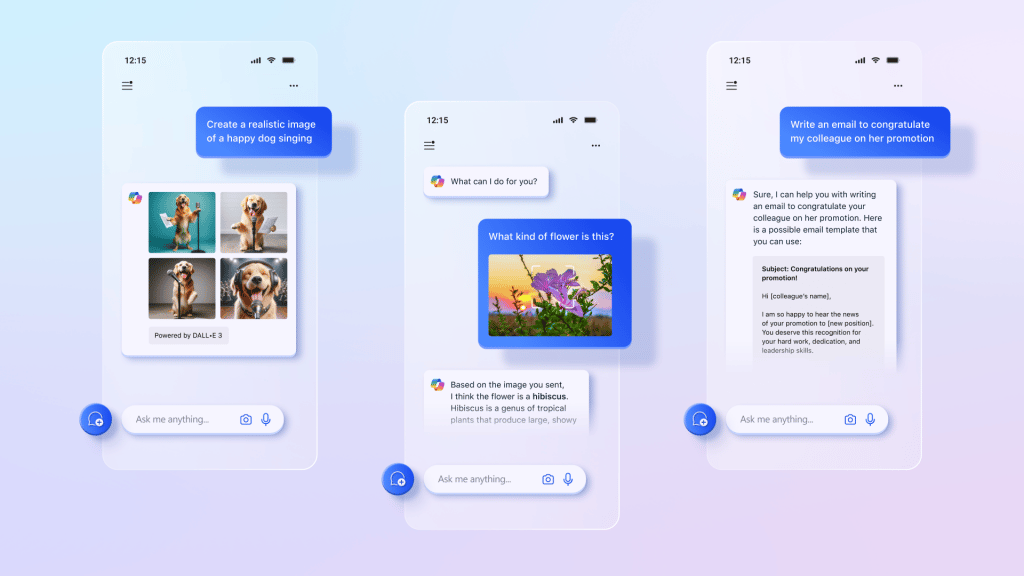
By mid-February 2024, Microsoft Teams users will be able to hide the General Channel that is created by default. Many groups create more targeted channels for their team, and although the General channel was not being used, it previously could not be hidden. Now the General channel will behave like all other channels. To hide this channel, users can manage their channels: manage teams > channels tab > "show for me".
Microsoft announced that by late March 2024, MS Teams users will be able to use tags to @ mention groups of people in both Shared channels and Private channels.
Beginning mid-February 2024, Microsoft will be introducing an feature update that will simplify how end users manage their allow and block lists. With a single click, end users can block emails from unwanted senders and prevent those emails from showing up in the default quarantine view in their quarantine notifications. Similarly, end users can allow email from trusted senders and prevent those messages from being sent to quarantine (provided no admin overrides exist). This feature roll out is expected to be completed by mid-March of 2024 for standard release, GCC and GCC-high. Timeline for DoD roll out is scheduled to begin mid-March 2024 and completed by mid-April 2024.
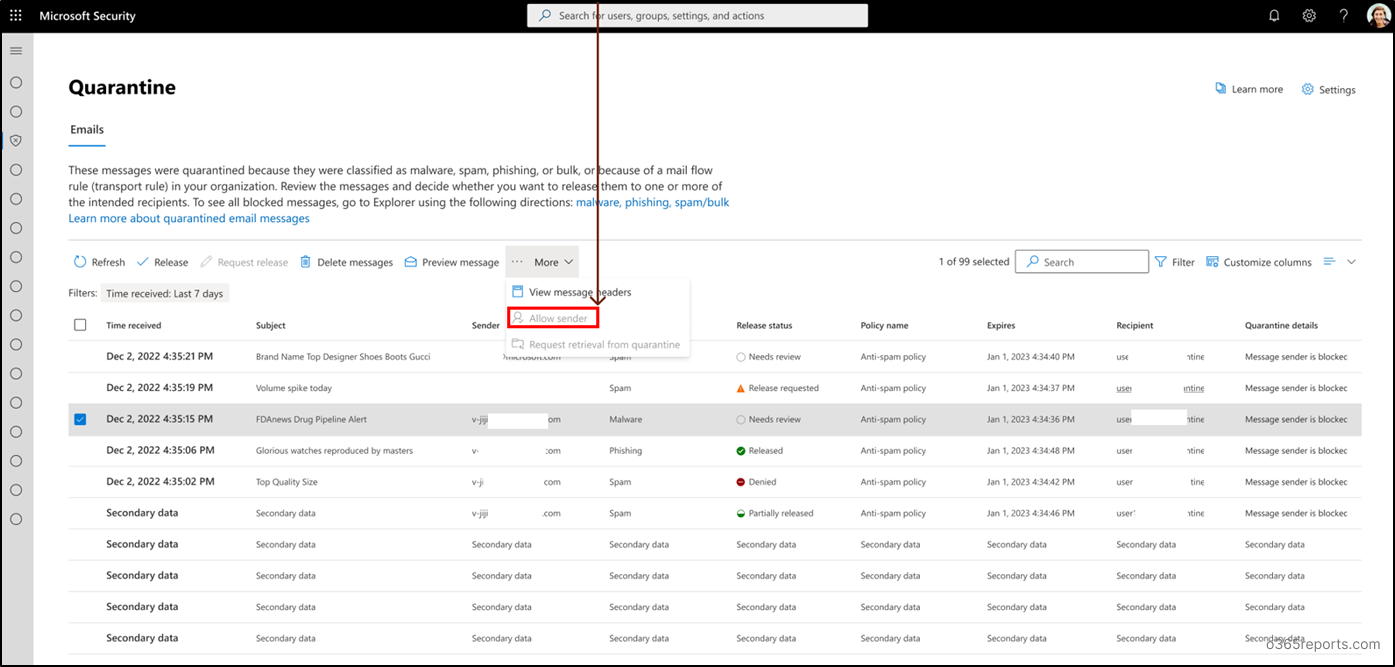
Microsoft Lists provide an excellent way to track and manage a wide variety of information, including business processes, approvals, requests, events, collaborative data, and more. Lists are receiving a significant update for an improved user experience, including live coauthoring where you’ll see collaborators and their edits in real time. The view-switch menu is transitioning into clickable tabs for better visibility and access. You’ll also be able to drag-&-drop or paste images directly to a list item, add ratings to items, and enjoy faster overall performance, among other improvements. Anything your organization is currently tracking in Excel or other table-based apps, where complex calculations aren’t involved, is worth considering moving to Microsoft Lists for a more dynamic and automation-friendly solution.
Microsoft Purview is expanding access to wider cloud security activity events for Exchange, Teams, and SharePoint. As part of the changes, standard users of Purview Audit will begin to generate new Exchange, Teams, and SharePoint events that were previously generated only for Audit Premium licensed users. Microsoft will begin rolling out late June 2024 and expects to complete by mid-September 2024.
As part of the changes, standard users of Purview Audit will begin to generate new Exchange, Teams, and SharePoint events that were previously generated only for Audit Premium licensed users.
The Exchange MailItemsAccessed and send logs are enabled by default unless the mailbox’s DefaultAuditSet settings were modified. To ensure these new standard logs are generated, an admin may need to ensure the appropriate mailbox settings are enabled.
Use this command to check if a mailbox is currently using the default audit settings:
- Get-Mailbox -Identity <MailboxIdentity>
The DefaultAuditSet property is returned by the Get-Mailbox cmdlet. A mailbox using the defaults will show the following result:
- DefaultAuditSet : {Owner,Admin,Delegate}
If any of those values are missing, the mailbox is not using the default audit settings. To ensure the new standard Exchange logs mailitemsaccessed and Send are stored, admins will either need to make sure Audit mailboxes are configured to the default settings or add the new standard logs to each mailbox.
Outlook now has a new home for Microsoft 365 Groups: one place to connect, communicate, and collaborate with your team. New Groups provides a central destination where users can get critical information from their groups. Benefits of the new Groups experience include:
- A new home page, where users can find quick links to emails, files, events, and members to help stay updated on their groups. Users can quickly access frequently used groups, recent files across the groups, discover new groups based on their interests.
- In the updated groups, users can easily create, consume, and share information related to a group and more efficiently manage events and members with fewer clicks.
- Users can navigate to a group from the left navigation or from recent groups. In a group, users can:
- Send an email to the group, access and edit group settings and preferences, and manage group membership.
- Access group email, files, events, and members by selecting the respective tab.
- Access connected apps like Teams, SharePoint, OneNote, and Planner.
How to switch to new Groups
Users can choose to transition to new Outlook Groups.
1. By default, both old and new Groups are live.
2. After users go to the left navigation in Outlook and select Groups, they can see the Switch to new groups option.
2. After the user switches to new Groups, the new Groups experience becomes the default, and the old Groups experience is hidden from the user. Users can always switch back to old Groups.
3. After switching to new Groups, users can access Groups from the left navigation, by selecting the Groups icon below the People icon or the Go to new Groups link.
Currently, Office 365 Enterprise users can chat with colleagues in Outlook on the web using Microsoft Teams. The functionality opens a new browser tab redirecting you to Teams web when users click on the Teams chat icon in the suite-header. With this new feature, the chat icon will open an embedded experience in Outlook Web, which will help users stay in the flow and not have to leave Outlook.
End users will now be able to change their external call routing settings directly from the Teams app, allowing them to decide how incoming PSTN calls are routed. Calls can be redirected based on existing unanswered call settings or sent to voicemail. This new capability provides more flexibility for handling customer communications.
Navigate to Calling Policy and set the parameter InboundPstnCallRoutingTreatment to UserOverride. This will enable the feature for your organization, users can then navigate to calling settings and set their external call routing preference.