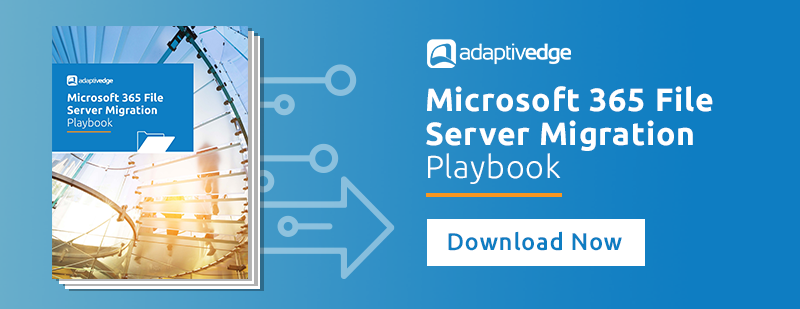Microsoft made over 100 updates and announcements in the month of July 2024 for the Microsoft 365 platform.. Don’t have time to read them all? We’ve gone through all of them and put together what we feel are the most important updates for you to be aware of.
The Microsoft Entra Suite is now generally available, offering a comprehensive, secure access solution for the workforce. It integrates identity and network access to secure employee access to any cloud or on-premises application and resource from any location. The suite includes products like Microsoft Entra Private Access, Internet Access, ID Governance, ID Protection, and Verified ID. These tools collectively enforce least privilege access, improve the employee experience, and advance Microsoft’s vision for a universal trust fabric in the era of AI.
Microsoft 365 Backup will soon be generally available in all commercial cloud environments. You can sign up for the product in the Microsoft admin center under Settings > Microsoft 365 Backup once you have set up pay-as-you-go with a Microsoft Azure subscription.
Cybersecurity threats and ransomware attacks are on a high worldwide. Microsoft 365 Backup helps limit the operational and financial impact these attacks cause by providing a way to restore Microsoft OneDrive accounts, Microsoft SharePoint sites, and Microsoft Exchange Online mailboxes to a healthy pre-attack point in time in just hours.
Security and privacy: Because Microsoft 365 Backup data is stored in the Microsoft 365 trust boundary and because the underlying Microsoft 365 Backup storage API platform limits its scope to just the backup and restore operations, you do not have to grant an application for overly permissive access to all of your private data. You also get the benefit of reducing your security breach surface and maintaining a more simplified security and privacy domain.
Starting December 2024, Microsoft will be rolling out additional Admin Reports for OneDrive Sync, as well as the ability to export this data from Microsoft Graph Data Connect. It is expected to include username, sync app version, known folders, last sync date, and sync errors.
As of July 2024, Microsoft has made it generally available to add a "View a Power Automate" button within a Power BI report. This will allow users to embed and run a flow directly from the PowerBI report, and the flow can be data contextual -- the flow inputs can be set by the end-user.

Microsoft is set to implement significant changes to the storage policies of unlicensed OneDrive accounts for business and enterprise customers, starting from late January 2025 and expected to complete by late March 2025. These changes aim to enhance data management and security within organizations, ensuring that unlicensed accounts do not pose a risk to your IT infrastructure. It’s important to note that these changes do not apply to customers in Education tenants.
Once the new storage policy is in effect, any OneDrive user accounts that have been unlicensed for more than 90 days will be automatically archived and become inaccessible to end users. Admins will still be able to view these accounts using admin tools, but action will be required to make them accessible again. For instance, a OneDrive account that became unlicensed on August 1, 2025, will be inaccessible to users as of October 1, 2025. Admins can view a list of unlicensed accounts by navigating to the SharePoint admin center and accessing the Reports > OneDrive accounts page, which will be available to most admins by mid-August 2024.
To prepare for this change, IT leaders and system administrators should take inventory of all unlicensed OneDrive accounts in their tenant. This can be done by visiting the SharePoint admin center and reviewing the Reports > OneDrive accounts page. Unlicensed accounts may exist due to retention periods, retention policies, active users without licenses, or duplicate accounts. Once identified, admins should decide whether to delete unlicensed accounts, set up billing for accounts they wish to retain, or renew the unlicensed accounts to maintain access. Enabling unlicensed account billing in the Microsoft 365 admin center will allow access to archived files, with a fee of $0.05/GB/month for storage and $0.60/GB for reactivation. Taking these steps will ensure a smooth transition and maintain the security and compliance of your organization’s data.
With the upcoming release of iOS/iPadOS 18, Apple will no longer support profile based User Enrollment. Existing enrolled devices are not impacted however, users will not be able to enroll devices if they are targeted with this enrollment type profile.
Due to these changes, Intune will end support for Apple User Enrollment with Company Portal shortly after the release of iOS/iPadOS 18. Microsoft recommends enrolling devices with account driven User Enrollment for similar functionality or using the new web based device enrollment for iOS/iPadOS which offers a simpler enrollment experience.
Note: Intune technical support will only be provided for existing devices enrolled with the Company Portal method however technical support will not be available for any new enrollments.
Historically, admins have had to access multiple portals to manage data governance, data security, risk, roles, e-discovery, and compliance solutions such as sensitivity and retention labels and policies. The new Purview portal brings all of this together under a single portal experience, making it easier to improve your organization's data security and compliance posture, simplifying the identification and resolution of issues. The new portal also features a robust Knowledge Center to help organizations explore the full breadth of powerful capabilities available in Purview. The new portal began rolling out in July and is planned for complete rollout by mid-September.
On August 1, 2024, the new Microsoft Outlook for Windows will transition from the Preview phase to General Availability for commercial accounts. This milestone will not affect existing users who continue to use classic Outlook for Windows; however, GA status helps organizations move forward with their migration plans. A future announcement will cover General Availability for US Government clouds (GCC, GCC High, and DoD) and availability in other sovereign clouds.
The new Outlook continues to be an opt-in experience. Please note that this update does not change any settings for your organization, will not automatically switch users from the classic version of Outlook for Windows, and will not introduce any disruptive changes. We will provide a 12-month notice before initiating any Microsoft-driven migration steps in managed environments.
-
Control availability: Organizations retain control over the new Outlook’s availability. Policies can be set to hide the toggle in classic Outlook for Windows, block new mailboxes from being added, or remove new Outlook from certain Windows builds. For detailed instructions, refer to Control the installation and use of new Outlook
-
Learn about policy management: The new Outlook’s policies are managed through mailbox policies on the primary account, as they are for Outlook on the web. IT admins may choose to preconfigure an organization account as the primary account. Learn more: Policy Management - Deploy Office
-
Prepare to manage updates: The new Outlook introduces features through service-based flighting, not through build updates. Features will be listed on the Microsoft 365 Roadmap, and then released into the Targeted Release ring for 30 days before beginning generally available in Standard release. Learn how to set up release options.
-
Transition from COM to web add-ins: COM add-ins will not be supported in the new Outlook, and organizations need to transition to web add-ins instead. A variety of equivalent web add-ins are already available, and we offer assistance for organizations who rely on COM-only add-ins. Learn more about how to Migrate from COM to web add-ins and review a list of available web add-ins.
-
Plan for user migration: Microsoft will provide a 12-month advance notice before initiating Microsoft-driven migrations to the new experience in managed environments. We know organizations prefer to time and drive their own upgrades. Organizations are encouraged to review these resources to help get started. IT administrators can now review and share within their organizations:
-
Adoption and migration resources: New Microsoft Outlook for Windows
-
Support content and user training for the new Outlook: Getting started with the new Outlook for Windows
-
Admin documentation: Overview of the new Outlook for Windows
-
Coming soon for new Microsoft Outlook: Intelligent recap is an AI-powered feature from Microsoft Teams that will help users catch up on missed meetings with AI-generated notes, follow-up tasks, name mentions, topics, chapters, speaker identification, and more. This feature can now be directly accessed from the calendar in new Outlook. This message applies to new Outlook for Windows and new Outlook for the web. All new Outlook users can access Recap artifacts in Outlook, with the specific artifacts available depending on their license status. Users with Microsoft Teams Premium or Microsoft Copilot for Microsoft 365 licenses will see the full set of Recap artifacts. Users without Teams Premium or Copilot for Microsoft 365 licenses will see the basic Recap artifacts, such as recordings, transcription, and shared files.
Shortly after a meeting ends, and if the meeting is recorded or transcribed, participants will see View recap and a set of all meeting artifacts in the new Outlook calendar.
User can access the Recap feature from the new Outlook calendar in two ways:
- Users can select a meeting in the calendar and then select View recap, which takes users to the meeting Recap tab in Teams.
- Users can select and open the meeting from the calendar, which takes users to the Meeting summary in Outlook with information on speakers, name mentions, tasks, and files, and more. Select View recap to access the Recap tab in Teams. Some meeting artifacts (such as transcripts and attendance reports) will be shown under the Files tab in Teams.
In the Meeting summary, users can interact with Recap artifacts features such as speakers, name mentions, tasks, and files, which are now automatically available after a meeting, just as they would with Recap artifacts in Teams Chat.
The intelligent recap feature is on by default and available to all users with the appropriate licenses and for all meetings with transcription or recording enabled.
Select a meeting in the new Outlook calendar and then select View recap to review the meeting Recap tab in Teams:
If a user selects and opens the meeting from the calendar, the Meeting summary opens in Outlook, and the user can select the View recap button to go to the Recap tab in Teams: