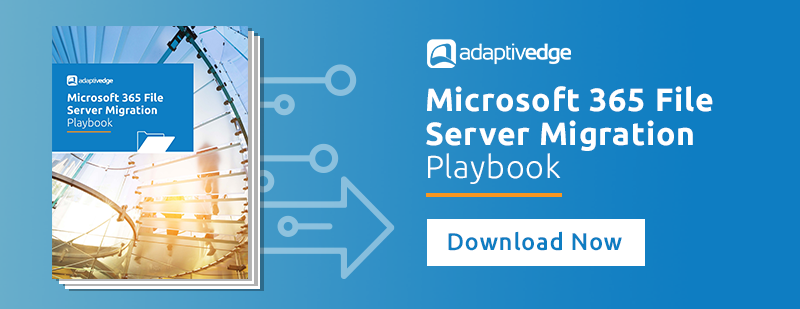Microsoft made over 100 updates and announcements in the month of June 2024 for the Microsoft 365 platform.. Don’t have time to read them all? We’ve gone through all of them and put together what we feel are the most important updates for you to be aware of.
Microsoft has released a public preview of a new optimization architecture for Microsoft Teams in Virtual Desktop Infrastructure (VDI). It highlights the improvements in user experience, quality, performance, and reliability for virtual desktops. The architecture is restructured around four major pillars, with a focus on modularization and decoupling for VDI customers. Key changes include a new client-side plugin for virtual channel establishment and media engine downloading, and a shift from relying on VDI Partner's stack to a more self-contained Teams and SlimCore version alignment. This update aims to simplify IT administration, reduce upgrade frequency, and address issues caused by version drifts. The rollout has begun, and the architecture is expected to enhance the Teams experience for VDI users significantly.

Last month, we saw Microsoft release the much anticipated video pages feature released powered by the Stream Web App via the Stream web part. This month, Microsoft finally provided us an update on the updated Content Pane, which looks to enhance the end-user page authoring experience. Some of the key features include:
* Centralized Content Pane: The new content pane is easily navigable with three icons on the right side of the screen for Toolbox, Properties, and Design ideas.
* Enhanced Toolbox: The toolbox now includes three content categories: web parts, media, and section templates. Authors can click and drag web parts and media onto the canvas, or add items from any category with a single click. Select the ‘See all’ and ‘See more’ buttons for more options.
* Integrated Properties Pane: The preexisting Properties pane has been integrated into the content pane. Access properties for a web part or a section by selecting the Properties icon on the right of the content pane or by selecting the ‘Edit properties’ button in the web part or section toolbars.
* Updated Section Controls: Authors will now see updated section controls on the authoring canvas. To add a section, select the plus button on a section border and then select a section to add. Use the section toolbar in the top left of a section to move sections, edit properties, and duplicate or delete sections.
These new features significantly enhance the SharePoint page authoring experience by providing a more intuitive and efficient interface. Authors can now easily navigate and utilize a wide range of tools and options, making the process of creating and editing SharePoint Pages and News more streamlined and enjoyable.

Currently, when you share a link with view-only permissions in Microsoft 365 apps, clicking on Copy link defaults to an "Only people with existing access" link that does not always target your intended people. With this new feature, when you share a link with view-only permissions with other people, those people will now be able to copy that same link directly from the Share dialog when they attempt to share. If your only option to share with others is Only people with existing access, you can request the owner to share this file with specific people directly in the sharing control. The file owner will then receive a request and be able to approve or reject the request.
When this will happen:
Targeted Release: We will begin rolling out in late June 2024 and expect to complete by early July 2024.
General Availability (Worldwide, GCC, GCC High, and DoD): We will begin rolling out early July 2024 and expect to complete by mid-July 2024.
How this will affect your organization: With this new feature, anyone who accesses a Microsoft 365 apps file with view-only permissions will see this new experience.
Microsoft is introducing a new troubleshooting tool for mobile devices, called Remove apps and configuration (RAC). This was requested by Intune Customers, and it allows a way to temporarily remove all Intune apps and configurations from a device for troubleshooting purposes without the need to mess with user groups, device groups, or exclusions. The feature also allows you to gradually re-introduce specific apps and policies. Look out for this new feature to be available for your iOS/iPadOS and corporate-owned Android devices starting mid-July.
Windows enrollment attestation is also being introduced, which allows the device's enrollment credentials to be stored in its hardware such as the TPM chip. This attestation can be reported back to Intune and lets you know that the device was enrolled securely. This feature was released in public preview towards the end of June. Look for the Device attestation report in the Reports blade of Intune.
More granular Role-based access controls (RBAC) are being introduced for certain areas of Intune. In this release, specific permission sets are being made available in the following areas of Intune: Endpoint Detection and Response, Application Control, and Attack surface reduction. This was also an ask by Intune Customers.
Microsoft will be retiring the ability to receive SharePoint team site news notifications in Teams. Starting July 22, users will not be able to create new SharePoint News connectors in any Teams channels, and existing connectors will stop working beginning August 26. It is recommended to switch to Viva Connections News notifications, Viva Amplify or build a workflow in Teams.
The following actions will be made available to all users:
* Insert column into data table
* Delete column from data table
* Delete empty rows from data table
* Delete duplicate rows from data table
* Clear data table
* Sort data table
* Filter data table
* Merge data tables
* Join data tables
* Read from CSV text variable
* Convert data table to text
These new actions are intended to reduce the time spent on authoring desktop flows relevant to use cases with data tables to assist users when creating flows with complex logic.
Users will be able to copy view-only links directly from the Share dialog, and request sharing permissions from file owners if needed. Rollout begins late June 2024, with no admin action required.
When you share a link with view-only permissions with other people, those people will now be able to copy that same link directly from the Share dialog when they attempt to share. Anyone who accesses a Microsoft 365 apps file with view-only permissions will see this new experience.
Microsoft Purview audit solution will begin to log the activities conducted by security administrators such as submitting an audit search query, enabling or disabling auditing, creating or modifying audit log retention policies, etc.
Rollout for Public Preview is scheduled for late June 2024 and General Availability in early July 2024. No action is required to start logging these new activities.
The new Microsoft Outlook for Windows will introduce offline capabilities allowing users to stay productive even when not connected to the internet. Mail, calendar events, and contacts will be saved on the user’s device, enabling key actions on emails, including flag, move, and delete. New emails can even be composed, saved, and sent. Users can adjust offline settings, and no action is required to prepare for this rollout, which is scheduled to begin in late June 2024 and is expected to be completed by late July 2024.
Additionally, things to note: Improved performance: By saving items on the user’s device, the performance of the new Outlook will be improved because interacting with items saved on the device is faster than interacting with items loaded via a network connection. Storage impact: Because items are saved on the user’s device, the new Outlook will require more local storage on the user’s device. The storage impact will depend on which folders are saved, how many items are saved, and size of the individual items.

Conditional formatting is a feature in Microsoft Outlook for Windows and Web to make messages that meet defined conditions stand out in the message list by using different font colors. The users can specify conditions that an incoming message should meet, such as a sender’s name or email address.
Users have the ability to highlight messages meeting specific conditions in the message list using various font colors. They can define conditions for incoming messages, such as sender's name or email address, similar to rules.
To create conditional formatting rules, go to Settings > Mail > Conditional Formatting. These settings are configured per account, and they will apply across all folders.
Conditions supported:
- From
- I'm on the To line
- I'm not on the To line
- I'm on the Cc line
- I'm on the Cc line or To line
- Subject includes
Users can select from a list of 25 different colors. These colors are all accessible and available for Light and Dark modes.
Meeting invites in Microsoft Teams have historically allowed for three types of responses: Accept, Tentative, and Decline. A fourth option of Follow is now being added. This option allows participants to clearly communicate to the organizer that while they won't be attending the meeting, they would like to remain informed of meeting outcomes, chat, recaps, and action items in Microsoft Teams. The organizer will get an additional reminder at the start of the meeting to record and take notes for those who are following. The Follow option will be especially helpful for busy people who tend to get over-booked with meetings or those who need to free up time for focused work while still remaining informed of meeting outcomes. Note that this feature requires the newest version of Outlook for Windows or the web and will not initially support Outlook for Mac or mobile.